How to Use Shaders in Minecraft Before RenderDragon Was Introduced
Shaders have always been one of the best ways to transform the look and feel of Minecraft. Before Mojang introduced RenderDragon, the new rendering engine, Minecraft Bedrock Edition allowed users to install custom shaders that enhanced lighting, shadows, reflections, and atmosphere in incredible ways.
In this post, we’ll walk through how shaders were used in Minecraft before the arrival of RenderDragon — and how you can still experience those older versions if you're aiming for shader compatibility today.
---
What Are Shaders in Minecraft?
Shaders are scripts that tell the game how to render its graphics — including how light behaves, how shadows are cast, and how textures appear in different environments. They add realism, mood, and depth, making the blocky world feel alive.
Before RenderDragon, Minecraft Bedrock Edition (especially on Android and Windows 10) supported custom shader packs through resource packs using .json files and .hlsl (High-Level Shader Language) code.
---
Prior to RenderDragon (roughly versions 1.16.100 and below), Bedrock Edition's rendering system was more open. Players and developers could:
Import shader packs directly into the /resource_packs/ folder
Use .material and .json files to define visual behavior
Modify lighting, fog, water, clouds, and skyboxes easily
Popular shaders like ESBE 2G, Haptic Shader, and Reflex PE flourished during this time, bringing near Java-like visuals to mobile and Windows 10 players.
---
How to Use Shaders in Pre-RenderDragon Minecraft
If you're trying to install and use these older shaders, here's how to do it:
1. Download a Pre-RenderDragon Version of Minecraft
To use shaders fully, you’ll need Minecraft Bedrock 1.16.100 or older, when shaders were still supported.
On Android: Use launchers like PojavLauncher or MCinaBox to install older APK versions.
On Windows 10: You may need to use third-party tools or sideload older game files (note: proceed with caution and always back up your data).
2. Download a Shader Pack Compatible With That Version
Look for shader packs specifically made for Minecraft 1.14 – 1.16. Trusted sources include:
mcpedl.com
Shader developer GitHub pages
YouTube creators with shader tutorials
Make sure the shader is not marked as “Only for Java” or “RenderDragon Compatible,” as you're looking for the older-style shader files.
3. Install the Shader Pack
Once you have the .mcpack file:
Open it with Minecraft (or place it manually in games/com.mojang/resource_packs/).
Go to Settings > Global Resources, and activate the shader pack.
Restart Minecraft.
If done correctly, your game should now reflect the shader’s visual changes: glowing sunsets, waving leaves, water reflections, and more.
4. Test for Compatibility
Some shaders may need additional tweaks, or may behave differently on certain devices. If you see bugs, try:
Lowering graphics settings
Switching render distance
Trying a different shader version
---
Why Did Mojang Remove Shader Support?
With RenderDragon, Mojang aimed to unify and optimize rendering across devices, especially for future technologies like ray tracing. Unfortunately, this also meant tighter control over the rendering pipeline, leaving no space (yet) for community-made shaders.
---
Final Tips
Always back up your Minecraft worlds before changing versions or installing third-party shaders.
Don’t download shaders from unknown sources — stick to trusted sites to avoid malware.
Stay connected to the Minecraft modding community. They often find clever ways to bring shaders back, even under RenderDragon.
---
This Shader Work Only In MCPE v1.17.41 So Please Make Sure You Install That Version Which I have given you in the "APK link👇"
These shaders work in the without render dragon version...
The version I am giving you is the before "Render Dragon" was released.
APK LINK - DOWNLOAD
SHADERS LINK - DOWNLOAD
---
Conclusion
Using shaders before RenderDragon gave Minecraft Bedrock a stunning visual edge, and thankfully, it’s still possible to relive that experience by using older versions. Whether you're a modder, shader creator, or just someone who misses those warm, glowing sunsets, this guide will help you get started.
If you’ve found the perfect shader for 1.16 or a great launcher to use them, feel free to share your experience in the comments!




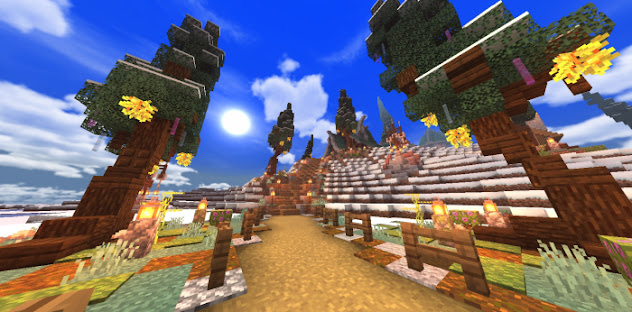
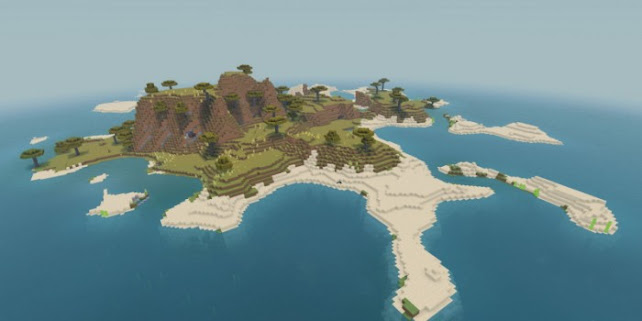
Post a Comment